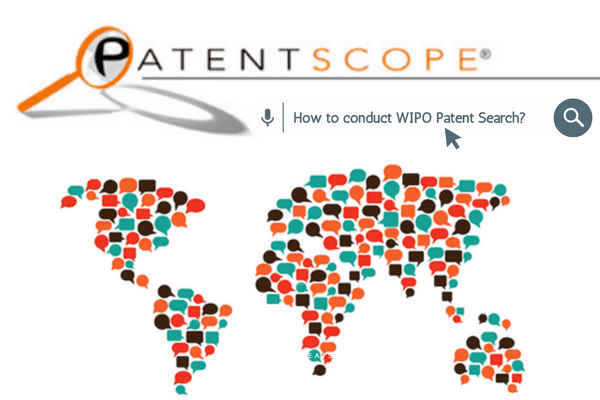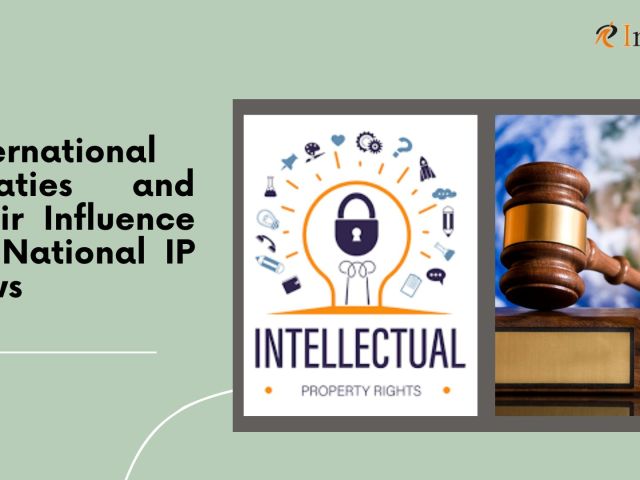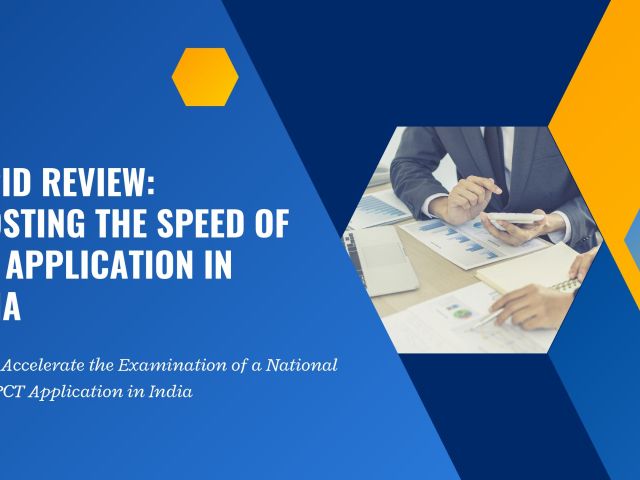Patentscope:
Patentscope is a database managed by WIPO which allows users to search the patent applications, including all published PCT applications and patent collections from participating national and regional offices available within the framework of PCT (Patent Cooperation Treaty) on a worldwide basis.
WIPO, or World Intellectual Property Organization, is a global forum for intellectual property services created by the United Nations. The primary purpose of WIPO is to ensure the development of an IP system that enables innovation and creativity for the benefit of all.
WIPO ensures the availability of patent information to the public to prevent the same inventions from being patented. A patent search is a method used to review all existing forms of art and other available documents. A patent search is helpful to organizations as it determines the value of a potential investment.
The Patentscope database tool helps receive patent information on patented inventions and products. It consists of different search options to simplify the search and get relevant results. WIPO claims to provide over 49 million prior art documents. Conducting a WIPO patent search on Patentscope is not easy for laymen; hence the help of experts is usually advised for efficient patent searching.
Steps to Conduct WIPO Patent Search in Patentscope
The primary step in conducting the PCT patent search is preparing the scope of the search. Appropriate search criteria can be identified depending on proper knowledge of the invention, its technicality, and also issues related to the field. The search strategy also varies from different search tools. WIPO Patentscope allows full-text search services, including descriptions and claims.
There are five ways to conduct searches using the Patentscope search tool. These are:
1) Simple Search:
The simple search field is used to search for a specific number, reference to the patent document, names of the inventor, applicant, specific date, IPC Code, keyword search, etc. In addition to this, there are eight pre-defined search fields available that define different search criteria:
i) Front Page: the search criteria entered on this page will search the document’s front page.
ii) Any field: the search criteria entered in this field conduct search in any field of the document.
iii) Full text: one can enter a query in this field if interested in a full-text search
iv) English text: the search criteria entered here will be searched in documents with English texts
v) ID/Number: here, one can enter the publication number, filing number, etc.
vi) IPC: Enter any International Patent Code here
vii) Names: enter the names of the applicant, inventor, company, etc.
viii) Dates: Enter any dates in this field
One must select one of these eight fields from the drop-down menu to search on the simple search interface. The next step is to enter the search terms in this field. Then select the selections you are interested in the options menu, and finally, click on the search button.
2) Advanced Search:
This search interface can conduct complex queries using an unlimited number of terms. The Patentscope search service offers a wide range of operators that allow customizing results, including Boolean operators, proximity operators, and range operators. It also allows you to use wildcard operators to search for variants of terms based on a standard stem or root.
The Advanced Search also uses field codes to define the fields in which search terms must be found.
To use the Advanced Search interface:
1. The user can enter keywords/Boolean expressions/field codes etc.
2. Select the language to perform the search. 11 languages are available;
3. Select the collection/s using the + button.
The new feature in the advanced search, ‘Expand the query,’ helps expand the search scope by inserting synonyms suggested by Patentscope.
3) Field Combination:
The Field Combination Search can be used to do specific searches relating to any search field. It provides a list of preset search fields that can be combined according to the users’ needs. To avoid a vast range of results, it is more desirable to search for a particular combination in a specific field (for example, entering the date and an inventor). This could give the most closely related information. The search allows any combination of the preset search fields.
To use the Field Combination interface:
1. Select the field or fields of interest using the arrow of the drop-down menu
2. Use the AND/OR boxes to add or include fields
3. If the user would like to add more fields or remove one or more fields, he can click on them
4. Select the language to perform the search (11 languages are available)
5. Select the collection one is interested in using the + button
For example, to search for the inventions filed by Bill Gates in 2019: In the drop-down menu, select the field: Applicant Name and enter Bill Gates here. Then select AND. After this, choose Publication Date and enter 2019.
4) CLIR: Cross-Lingual Information Retrieval
CLIR is the abbreviation for Cross-Lingual Information Retrieval. This tool allows the users to expand their search by including patent documents in the user’s result list that were disclosed in foreign languages. The tool first finds the synonym of the user’s query and then translates everything into 13 languages. For example, a user enters one keyword in English; the result list will include that keyword in English and its synonym, as well as the translation of both the keyword and the synonym into 13 languages. This technical search field is more complicated than the other search options.
One has to enter terms in one of those languages in the search box, and the system will suggest variants and translate the phrases, thus allowing you to search patent documents disclosed in all of these languages.
5) Chemical structure search
This allows users to search for chemical compounds and easily find molecules containing a sought-after fragment. Previously only complete structures could be searched. But now, a new sub-structure search feature has been introduced, allowing users to enter a drawn sub-structure and search for all the entries in Patentscope. It contains around 10 million structures that can now be probed for a particular fragment.
The search field shows a wide range of information that dates back more than 200 years. This search helps in reducing barriers to drug discovery and other inventions. The three options available here are
a) Convert Structure: this allows users to select the input type of the search, such as the chemical compound, commercial name, etc.
b) Structure editor: This option allows users to draw or edit a particular search.
c) Upload a Structure: this option allows the user to upload documents with chemical descriptions
Final Step: Search Reports and Opinions.
The primary purpose of patent search is to provide opinions on novelty/uniqueness, Inventive Step, and Industrial Applicability of the applied invention. After the patent search is conducted, the patent attorneys draft a search report attaching the results of the patent search and providing an opinion on whether the invention is eligible for a patent based on the considerations mentioned above.
Searching for your invention in Patentscope might appear an excellent idea for beginners and those who wish to conduct basic patentability searches for their invention. But for comprehensive and specific searches, it is always advisable to seek professional patent search services.
[cherry_button text=”Need Assistance in Patent Search? Connect with experts!” url=”https://www.intepat.com/contact-us/” style=”primary-light” centered=”yes” fluid_position=”right” icon_position=”top” bg_color=”#f79351″ min_width=”33″ target=”_blank”]